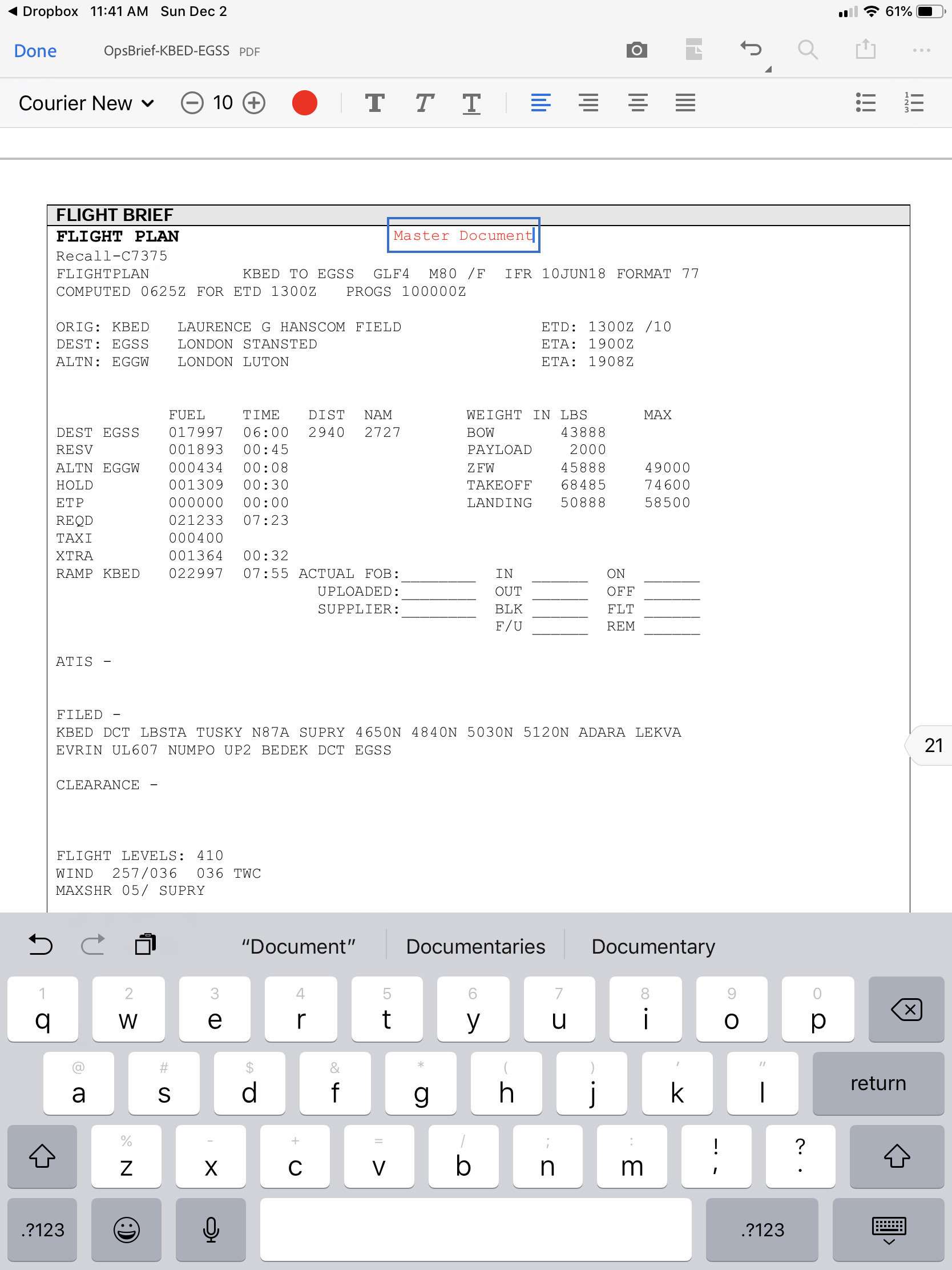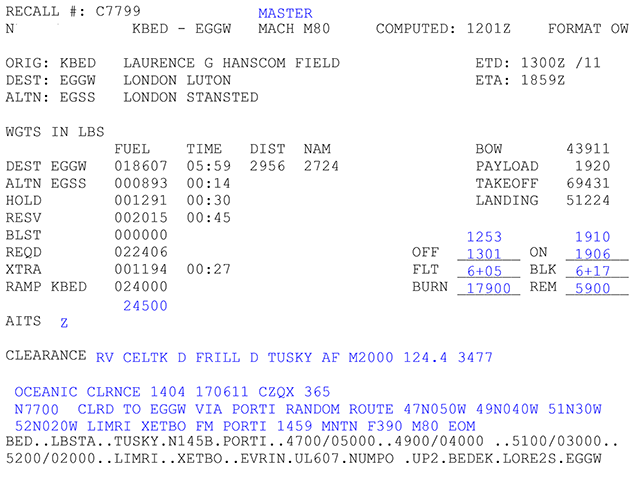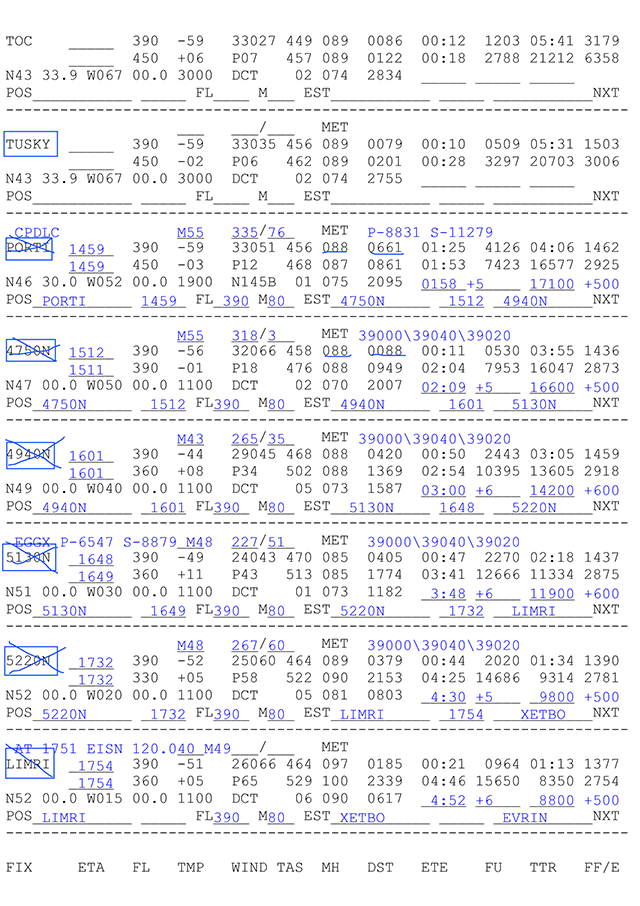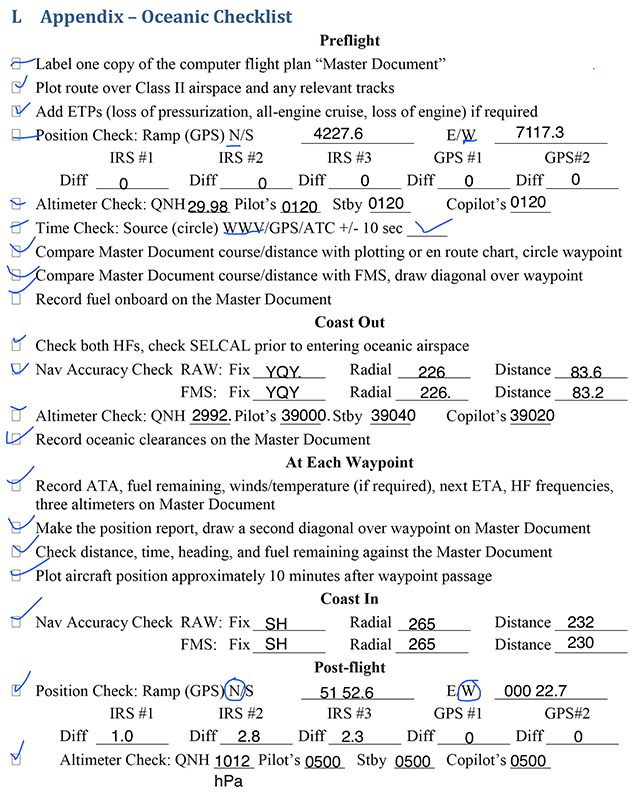Plotting procedures are designed to ensure you are on course. The traditional method with paper uses the master document as a check on your navigation method (usually a Flight Management Computer, FMC, or Flight Management System, an FMS). Even using an iPad and a portable GPS, the master document is still needed, as should be self evident with the procedures that follow.
— James Albright
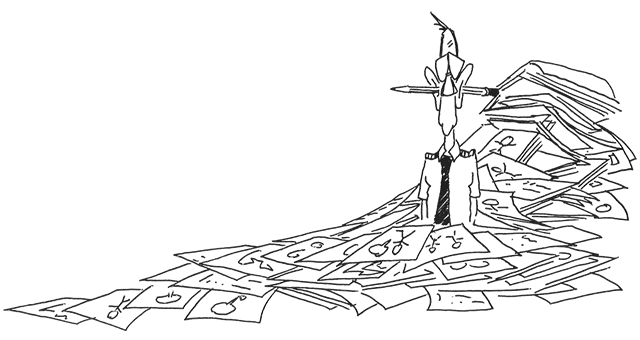
Updated:
2021-10-03
What follows here are some notes about the master document in paperless form. For more about how to handle a master document — paper or paperless — see: International Operations.
1 — How do you handle the master document?
2 — What about all those checklists?
In other articles, we'll cover:
How to Plot, Paperless Methods
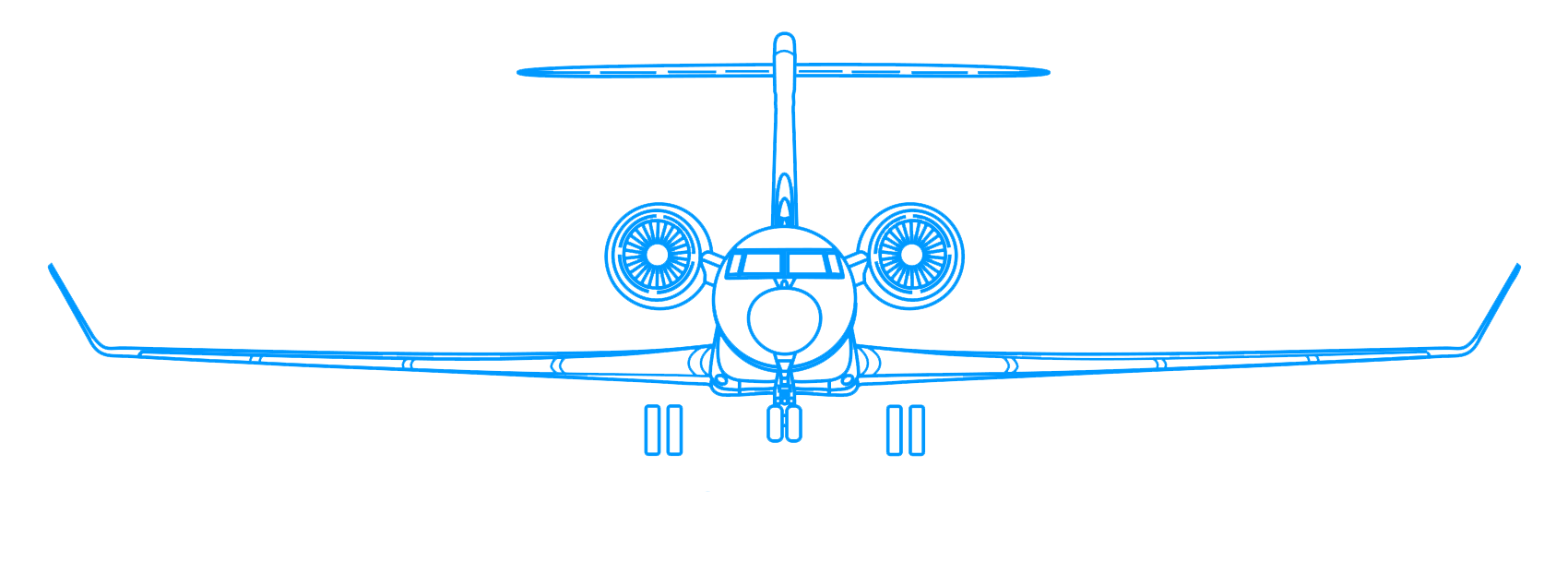
1
How do you handle the master document?
The master document process depends on what applications you are using, but it is important to remember that you can only have one master document. If you are using ARINCDirect or another application that allows you to sync between iPads, you can have a single master document that will have each person's entries in different colors. If you do not have this capability, you can designate one pilot to control the master document as provided in an Adobe PDF format using Adobe Acrobat Reader or other application.
Depending on the application, typing involves selecting an "edit" icon or pen, selecting a color and/or font, selecting an area on the document, and typing using the provided keyboard. (You can also use a physical keyboard to the iPad using a Bluetooth connection.)
If you are transposing from a data link clearance, retyping onto the iPad is certainly neater and easier to read after the fact. If, on the other hand, you are recording from a clearance given over the radio, this could mean an extra step having to write the clearance on a notepad first.
You can also handwrite on the iPad using a stylus or even the tip of your finger. We find the typing option easier for most tasks. The "X" diagonals on each waypoint shown here were hand drawn.
2
What about all those checklists?
You may have a number of checklists that require various entries for your oceanic flights. If so, you need only reproduce those in PDF form and then you can annotate them as shown for the master document. Here is an example from several years back:
Our iPad version of this checklist is the same as the paper version and entries can be made by drawing, such as the check marks, or by typing. Here again the iPad version can be neater and offers better archival options. But once again it takes a little longer.
We have since weaved this checklist into our master document. So even in our quest to rid ourselves of paper, we managed to reduce the total number of documents too.